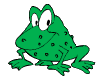GraphicsMagick Perl API -- PerlMagick
Introduction
PerlMagick is an objected-oriented Perl interface to GraphicsMagick. Use the module to read, manipulate, or write an image or image sequence from within a Perl script. This makes it very suitable for Web CGI scripts. You must have GraphicsMagick 1.0.0 or above and Perl version 5.005_02 or greater installed on your system for either of these utilities to work. There are a number of useful scripts available to show you the value of PerlMagick. The PerlMagick demo directory provides a number of sample demos.
Installation
UNIX
PerlMagick is installed by default by installing GraphicsMagick. Installing PerlMagick as a subordinate package of GraphicsMagick is the best way to avoid problems.
For Unix, you typically need to be root to install the software. There are ways around this. Consult the Perl manual pages for more information.
Windows XP - Windows 12
[ These procedures have not been exercised for some time ]
After GraphicsMagick has been compiled from the GraphicsMagick Windows source distribution using Microsoft Visual C++, PerlMagick may be manually built and installed by opening a CLI window and performing the following steps:
cd PerlMagick copy Makefile.nt Makefile.PL perl Makefile.PL nmake nmake install
See the PerlMagick Windows HowTo page for further installation instructions.
Running the Regression Tests
To verify a correct installation, type:
make test
Use nmake test under Windows. There are a few demonstration scripts available to exercise many of the functions PerlMagick can perform. Type
cd demo make
You are now ready to utilize the PerlMagick methods from within your Perl scripts.
Overview
Any script that wants to use PerlMagick methods must first define the methods within its namespace and instantiate an image object. Do this with
use Graphics::Magick; $image=Graphics::Magick->new;
Note that this differs from the ImageMagick version of PerlMagick which uses the namespace Image::Magick. Any PerlMagick code written for the ImageMagick version of PerlMagick requires a global substitution of Image::Magick to Graphics::Magick in order to work with the GraphicsMagick version.
The new() method takes the same parameters as SetAttribute . For example:
$image=Graphics::Magick->new(size=>'384x256');
Next you will want to read an image or image sequence, manipulate it, and then display or write it. The input and output methods for PerlMagick are defined in Read or Write an Image. See Set an Image Attribute for methods that affect the way an image is read or written. Refer to Manipulate an Image for a list of methods to transform an image. Get an Image Attribute describes how to retrieve an attribute for an image. Refer to Create an Image Montage for details about tiling your images as thumbnails on a background. Finally, some methods do not neatly fit into any of the categories just mentioned. Review Miscellaneous Methods for a list of these methods.
Once you are finished with a PerlMagick object you should consider destroying it. Each image in an image sequence is stored in either virtual memory or as a file in the system's temporary file directory. This can potentially add up to megabytes of memory or disk. Upon destroying a PerlMagick object, the memory is returned for use by other Perl methods. The recommended way to destroy an object is with undef
undef $image;
To delete all the images but retain the Graphics::Magick object use
@$image = ();
and finally, to delete a single image from a multi-image sequence, use
undef $image->[x];
The next section illustrates how to use various PerlMagick methods to manipulate an image sequence.
Some of the PerlMagick methods require external programs such as Ghostscript. This may require an explicit path in your PATH environment variable to work properly. For example,
$ENV{PATH}='/bin:/usr/bin:/usr/local/bin';
Example Script
Here is an example script to get you started:
#!/usr/local/bin/perl
use Graphics::Magick;
my($image, $status);
$image = Graphics::Magick->new;
$status = $image->Read('girl.png', 'logo.png', 'rose.png');
warn "$status" if "$status";
$status = $image->Crop(geometry=>'100x100+100+100');
warn "$status" if "$status";
$status = $image->Write('x.gif');
warn "$status" if "$status";
The script reads three images, crops them, and writes a single image as a GIF animation sequence. In many cases you may want to access individual images of a sequence. The next example illustrates how this is done:
#!/usr/local/bin/perl
use Graphics::Magick;
my($image, $p, $q);
$image = new Graphics::Magick;
$image->Read('x1.png');
$image->Read('j*.jpg');
$image->Read('k.miff[1, 5, 3]');
$image->Contrast();
for ($x = 0; $image->[x]; $x++)
{
$image->[x]->Frame('100x200') if $image->[x]->Get('magick') eq 'GIF';
undef $image->[x] if $image->[x]->Get('columns') < 100;
}
$p = $image->[1];
$p->Draw(stroke=>'red', primitive=>'rectangle', points=>'20,20 100,100');
$q = $p->Montage();
undef $image;
$q->Write('x.miff');
Suppose you want to start out with a 100 by 100 pixel white canvas with a red pixel in the center. Try
$image = Graphics::Magick->new;
$image->Set(size=>'100x100');
$image->ReadImage('xc:white');
$image->Set('pixel[49,49]'=>'red');
Or suppose you want to convert your color image to grayscale:
$image->Quantize(colorspace=>'gray');
Here we annotate an image with a Taipai TrueType font:
$text = 'Works like magick!'; $image->Annotate(font=>'kai.ttf', pointsize=>40, fill=>'green', text=>$text);
Other clever things you can do with a PerlMagick objects include
$i = $#$p"+1"; # return the number of images associated with object p push(@$q, @$p); # push the images from object p onto object q @$p = (); # delete the images but not the object p $p->Convolve([1, 2, 1, 2, 4, 2, 1, 2, 1]); # 3x3 Gaussian kernel
Read or Write an Image
Use the methods listed below to either read, write, or display an image or image sequence.
Method |
Parameters |
Return Value |
Description |
Read |
one or more filenames |
the number of images read |
read an image or image sequence |
Write |
filename |
the number of images written |
write an image or image sequence |
Display |
server name |
the number of images displayed |
display the image or image sequence to an X server |
Animate |
server name |
the number of images animated |
animate image sequence to an X server |
For convenience, methods Write(), Display(), and Animate() can take any parameter that SetAttribute knows about. For example,
$image->Write(filename=>'image.png', compression=>'None');
Use - as the filename to method Read() to read from standard in or to method Write() to write to standard out:
binmode STDOUT;
$image->Write('png:-');
To read an image from a disk file, use:
$image = Graphics::Magick->new; $filename = 'test.gif'; $status = $image->Read ($filename);
and to write the image back to the disk file, use:
$status = $image->Write($filename);
To read an image in the GIF format from a PERL filehandle, use:
$image = Graphics::Magick->new; open(IMAGE, 'image.gif'); $status = $image->Read(file=>\*IMAGE); close(IMAGE);
To write an image in the PNG format to a PERL filehandle, use:
$filename = "image.png"; open(IMAGE, ">$filename"); $status = $image->Write(file=>\*IMAGE, filename=>$filename); close(IMAGE);
If %0Nd appears in the filename, it is interpreted as a printf format specification and the specification is replaced with the specified decimal encoding of the scene number. For example,
image%03d.miff
converts files image000.miff, image001.miff, etc.
You can optionally add Image to any method name. For example, ReadImage() is an alias for method Read().
To set encoder parameters when saving a file use AddDefinition($magick, $key, $value); this returns 0 on success or 1 on failure. A comma-delimited list of parameters can also be set using AddDefinition($values); this returns 0 on success or 1 on failure. To remove parameters use RemoveDefinitions($keys) (comma-delimited; the special key * can be used to remove all definitions); this returns 1 if the specified keys were present and removed, 0 otherwise. To get the current value of a parameter use AccessDefinition($magick, $key); note that if no value was explicitly set then undef is returned. These are equivalent to using the commandline gm utility's -define option. For example, to save a lossless WebP image one can use:
$image->AddDefinition('webp', 'lossless', 'TRUE'); $image->Write(filename=>'webp:output.webp');
or
$image->AddDefinitions('webp:lossless=TRUE'); $image->Write(filename=>'webp:output.webp');
Manipulate an Image
Once you create an image with, for example, method ReadImage() you may want to operate on it. Below is a list of all the image manipulations methods available to you with PerlMagick. There are examples of select PerlMagick methods. Here is an example call to an image manipulation method:
$image->Crop(geometry=>'100x100"+1"0+20');
$image->[x]->Frame("100x200");
Image method parameters are often redundant. For example, a 'geometry' string parameter (e.g. 800x600+10+20) is equivalent to the explicit use of width, height, x, and y, parameters.
The following image manipulation methods are available:
Method |
Parameters |
Description |
AdaptiveThreshold |
geometry=>geometry, width=> integer, height=> integer, offset =>integer |
Local adaptive thresholding. Width and height specify the size of the local region while offset specifies the amount to subtract from the average of the region. |
AddNoise |
noise=>{Uniform, Gaussian, Multiplicative, Impulse, Laplacian, Poisson, Random} |
Add noise to an image across the red, green, and blue, channels. Set the image colorspace to GRAY to obtain intensity noise. |
AffineTransform |
affine=>array of float values, translate=>float, float, scale=> float, float, rotate=>float, skewX=>float, skewY=>float |
Affine transform image |
Annotate |
text=>string, font=>string, family=>string, style=>{Normal, Italic, Oblique, Any}, stretch=> {Normal, UltraCondensed, ExtraCondensed, Condensed, SemiCondensed, SemiExpanded, Expanded, ExtraExpanded, UltraExpanded}, weight=>integer, pointsize=>integer, density=> geometry, stroke=> color name, strokewidth=>integer, fill=>color name, undercolor=>color name, geometry=>geometry, gravity=> {NorthWest, North, NorthEast, West, Center, East, SouthWest, South, SouthEast}, antialias=> {true, false}, x=>integer, y=> integer, affine=>array of float values, translate=>float, float, scale=>float, float, rotate=> float. skewX=>float, skewY=> float, align=>{Left, Center, Right}, encoding=>{UTF-8} |
annotate an image with text. See QueryFontMetrics to get font metrics without rendering any text. |
Blur |
geometry=>geometry, radius=> double, sigma=> double |
blur the image with a Gaussian operator of the given radius and standard deviation (sigma). |
Border |
geometry=>geometry, width=> integer, height=> integer, fill=> color name |
surround the image with a border of color |
Channel |
channel=>{Red, Cyan, Green, Magenta, Blue, Yellow, Opacity, Black, Matte, All, Gray} |
extract a channel from the image |
Charcoal |
order=>integer |
simulate a charcoal drawing |
Chop |
geometry=>geometry, width=> integer, height=> integer, x=> integer, y=>integer |
chop an image |
Coalesce |
merge a sequence of images |
|
Clip |
apply any clipping path information as an image clip mask. |
|
ColorFloodfill |
geometry=>geometry, x=>integer, y =>integer , fill=>color name, bordercolor=> color name |
changes the color value of any pixel that matches the color of the target pixel and is a neighbor. If you specify a border color, the color value is changed for any neighbor pixel that is not that color. |
Colorize |
fill=>color name, opacity=>string |
colorize the image with the fill color |
Comment |
string |
add a comment to your image |
Compare |
image=>image-handle |
compare image to a reference image |
Composite |
image=>image-handle, compose=>{ Over, In, Out, Atop, Xor, Plus, Minus, Add, Subtract, Difference, Multiply, Bumpmap, Copy, CopyRed, CopyGreen, CopyBlue, CopyOpacity, Clear, Dissolve, Displace, Modulate, Threshold, No, Darken, Lighten, Hue, Saturate, Colorize, Luminize, Screen, Overlay, CopyCyan, CopyMagenta, CopyYellow, CopyBlack, Divide, HardLight}, mask=> image-handle, geometry=>geometry, x=>integer, y=>integer, gravity=> {NorthWest, North, NorthEast, West, Center, East, SouthWest, South, SouthEast}, opacity=> integer, tile=>{True, False}, rotate=>double, color=>color name |
composite one image onto another |
Contrast |
sharpen=>{True, False} |
enhance or reduce the image contrast |
Convolve |
coefficients=>array of float values |
apply a convolution kernel to the image. Given a kernel order , you would supply order*order float values (e.g. 3x3 implies 9 values). |
Crop |
geometry=>geometry, width=> integer, height=> integer, x=> integer, y=>integer |
crop an image |
CycleColormap |
amount=>integer |
displace image colormap by amount |
Deconstruct |
break down an image sequence into constituent parts |
|
Despeckle |
reduce the speckles within an image |
|
Draw |
primitive=>{point, line, rectangle, roundRectangle, arc, ellipse, circle, polyline, polygon, ,bezier, path, color, matte, text, image, @filename}, points=>string , method=>{Point, Replace, Floodfill, FillToBorder, Reset}, stroke=> color name, fill =>color name, tile=>image-handle, strokewidth=>float, antialias=> {true, false}, bordercolor=>color name, x=> float, y=>float, affine =>array of float values, translate=>float, float, scale=> float, float, rotate=>float. skewX=>float, skewY=> float |
annotate an image with one or more graphic primitives |
Edge |
radius=>double |
enhance edges within the image with a convolution filter of the given radius. |
Emboss |
geometry=>geometry, radius=> double, sigma=> double |
emboss the image with a convolution filter of the given radius and standard deviation (sigma). |
Enhance |
apply a digital filter to enhance a noisy image |
|
Equalize |
perform histogram equalization to the image |
|
Flatten |
flatten a sequence of images |
|
Flip |
create a mirror image by reflecting the image scanlines in the vertical direction |
|
Flop |
create a mirror image by reflecting the image scanlines in the horizontal direction |
|
Frame |
geometry=>geometry, width=> integer, height=> integer, inner =>integer, outer=>integer, fill=> color name |
surround the image with an ornamental border |
Gamma |
gamma=>string, red=>double, green =>double , blue=>double |
gamma correct the image |
Implode |
amount=>double |
implode image pixels about the center |
Label |
string |
assign a label to an image |
Level |
level=>string, 'black-point'=> double, 'mid-point'=>double, 'white-point'=>double |
adjust the level of image contrast |
Magnify |
double the size of an image |
|
Map |
image=>image-handle, dither=> {True, False} |
choose a particular set of colors from this image |
MatteFloodfill |
geometry=>geometry, x=>integer, y =>integer , matte=>integer, bordercolor=>color name |
changes the matte value of any pixel that matches the color of the target pixel and is a neighbor. If you specify a border color, the matte value is changed for any neighbor pixel that is not that color. |
MedianFilter |
radius=>double |
replace each pixel with the median intensity pixel of a neighborhood. |
Minify |
half the size of an image |
|
Modulate |
brightness=>double, saturation=> double, hue=> double |
vary the brightness, saturation, and hue of an image by the specified percentage |
MotionBlur |
geometry=>geometry, radius=> double, sigma=> double, angle=> double |
blur the image with a Gaussian operator of the given radius and standard deviation (sigma) at the given angle to simulate the effect of motion |
Negate |
gray=>{True, False} |
replace every pixel with its complementary color (white becomes black, yellow becomes blue, etc.) |
Normalize |
transform image to span the full range of color values |
|
OilPaint |
radius=>integer |
simulate an oil painting |
Opaque |
color=>color name, fill=> color name |
change this color to the fill color within the image |
Quantize |
colors=>integer, colorspace=> {RGB, Gray, Transparent, OHTA, XYZ, YCbCr, YIQ, YPbPr, YUV, CMYK}, treedepth=> integer, dither=>{True, False}, measure_error=>{True, False}, global_colormap=>{True, False} |
preferred number of colors in the image |
Profile |
name=>{ICM, IPTC}, profile=>blob |
add or remove ICC or IPTC image profile |
Raise |
geometry=>geometry, width=> integer, height=> integer, x=> integer, y=>integer, raise=> {True, False} |
lighten or darken image edges to create a 3-D effect |
ReduceNoise |
radius=>double |
reduce noise in the image with a noise peak elimination filter |
Resize |
geometry=>geometry, width=> integer, height=> integer, filter =>{Point, Box, Triangle, Hermite, Hanning, Hamming, Blackman, Gaussian, Quadratic, Cubic, Catrom, Mitchell, Lanczos, Bessel, Sinc}, blur=>double |
scale image to desired size. Specify blur > 1 for blurry or < 1 for sharp |
Roll |
geometry=>geometry, x=>integer, y =>integer |
roll an image vertically or horizontally |
Rotate |
degrees=>double, color=>color name |
rotate an image |
Sample |
geometry=>geometry, width=> integer, height=> integer |
scale image with pixel sampling |
Scale |
geometry=>geometry, width=> integer, height=> integer |
scale image to desired size |
Segment |
colorspace=>{RGB, Gray, Transparent, OHTA, XYZ, YCbCr, YCC, YIQ, YPbPr, YUV, CMYK}, verbose={True, False}, cluster=> double, smooth= double |
segment an image by analyzing the histograms of the color components and identifying units that are homogeneous |
Shade |
geometry=>geometry, azimuth=> double, elevation=> double, gray =>{true, false} |
shade the image using a distant light source |
Sharpen |
geometry=>geometry, radius=> double, sigma=> double |
sharpen the image with a Gaussian operator of the given radius and standard deviation (sigma). |
Shave |
geometry=>geometry, width=> integer, height=> integer |
shave pixels from the image edges |
Shear |
geometry=>geometry, x=>double, y =>double color=>color name |
shear the image along the X or Y axis by a positive or negative shear angle |
Signature |
generate an SHA-256 message digest for the image pixel stream |
|
Solarize |
threshold=>integer |
negate all pixels above the threshold level |
Spread |
amount=>integer |
displace image pixels by a random amount |
Stereo |
image=>image-handle |
composites two images and produces a single image that is the composite of a left and right image of a stereo pair |
Stegano |
image=>image-handle, offset=> integer |
hide a digital watermark within the image |
Swirl |
degrees=>double |
swirl image pixels about the center |
Texture |
texture=>image-handle |
name of texture to tile onto the image background |
Threshold |
threshold=>string |
threshold the image |
Transparent |
color=>color name |
make this color transparent within the image |
Trim |
remove edges that are the background color from the image |
|
UnsharpMask |
geometry=>geometry, radius=> double, sigma=> double, amount=> double, threshold=>double |
sharpen the image with the unsharp mask algorithm. |
Wave |
geometry=>geometry, amplitude=> double, wavelength=> double |
alter an image along a sine wave |
Note, that the geometry parameter is a short cut for the width and height parameters (e.g. geometry=>'106x80' is equivalent to width=>106, height=>80).
You can specify @filename in both Annotate() and Draw(). This reads the text or graphic primitive instructions from a file on disk. For example,
$image->Draw(fill=>'red', primitive=>'rectangle', points=>'20,20 100,100 40,40 200,200 60,60 300,300');
Is equivalent to
$image->Draw(fill=>'red', primitive=>'@draw.txt');
Where draw.txt is a file on disk that contains this:
rectangle 20, 20 100, 100 rectangle 40, 40 200, 200 rectangle 60, 60 300, 300
The text parameter for methods, Annotate(), Comment(), Draw(), and Label() can include the image filename, type, width, height, or other image attribute by embedding these special format characters:
%b file size %d comment %d directory %e filename extension %f filename %h height %m magick %p page number %s scene number %t top of filename %w width %x x resolution %y y resolution \n newline \r carriage return
For example,
text=>"%m:%f %wx%h"
produces an annotation of MIFF:bird.miff 512x480 for an image titled bird.miff and whose width is 512 and height is 480.
You can optionally add Image to any method name. For example, TrimImage() is an alias for method Trim().
Most of the attributes listed above have an analog in convert. See the documentation for a more detailed description of these attributes.
Set an Image Attribute
Use method Set() to set an image attribute. For example,
$image->Set(dither=>'True'); $image->[$x]->Set(delay=>3);
And here is a list of all the image attributes you can set:
Attribute |
Values |
Description |
adjoin |
{True, False} |
join images into a single multi-image file |
antialias |
{True, False} |
remove pixel aliasing |
authenticate |
string |
decrypt image with this password. |
background |
color name |
image background color |
blue-primary |
x-value, y-value |
chromaticity blue primary point (e.g. 0.15, 0.06) |
bordercolor |
color name |
set the image border color |
clip-mask |
image |
Associate a clip mask with the image. |
colormap[i] |
color name |
color name (e.g. red) or hex value (e.g. #ccc) at position i |
colorspace |
{RGB, CMYK} |
type of colorspace |
comment |
string |
Append to the image comment. |
compression |
{None, BZip, Fax, Group4, JPEG, LosslessJPEG, LZW, RLE, Zip, LZMA JPEG2000, JBIG1, JBIG2} |
type of image compression |
debug |
{No, Configure, Annotate, Render, Transform, Locale, Coder, X11, Cache, Blob, Deprecate, User, Resource, TemporaryFile, Exception,All} |
log copious debugging information for one or more event types |
delay |
integer |
this many 1/100ths of a second must expire before displaying the next image in a sequence |
density |
geometry |
vertical and horizontal resolution in pixels of the image |
disk-limit |
integer |
set disk resource limit in megabytes |
dispose |
{Undefined, None, Background, Previous} |
GIF disposal method |
dither |
{True, False} |
apply error diffusion to the image |
display |
string |
specifies the X server to contact |
endian |
{Undefined, LSB, MSB, Native} |
specifies the ordering of bytes in a multi-byte word. MSB is big-endian, LSB is little-endian, and Native is whatever the current host uses by default. |
file |
filehandle |
set the image filehandle |
filename |
string |
set the image filename |
fill |
color |
The fill color paints any areas inside the outline of drawn shape. |
font |
string |
use this font when annotating the image with text |
fuzz |
integer |
colors within this distance are considered equal |
gamma |
double |
gamma level of the image |
Gravity |
{Forget, NorthWest, North, NorthEast, West, Center, East, SouthWest, South, SouthEast} |
type of image gravity |
green-primary |
x-value, y-value |
chromaticity green primary point (e.g. 0.3, 0.6) |
index[x, y] |
string |
colormap index at position (x, y) |
interlace |
{None, Line, Plane, Partition} |
the type of interlacing scheme |
iterations |
integer |
add Netscape loop extension to your GIF animation |
label |
string |
Append to the image label. |
loop |
integer |
add Netscape loop extension to your GIF animation |
magick |
string |
set the image format |
matte |
{True, False} |
True if the image has transparency |
mattecolor |
color name |
set the image matte color |
map-limit |
integer |
set map resource limit in megabytes |
memory-limit |
integer |
set memory resource limit in megabytes |
monochrome |
{True, False} |
transform the image to black and white |
page |
{ Letter, Tabloid, Ledger, Legal, Statement, Executive, A3, A4, A5, B4, B5, Folio, Quarto, 10x14} or geometry |
preferred size and location of an image canvas |
pixel[x, y] |
string |
hex value (e.g. # ccc) at position (x , y) |
pointsize |
integer |
pointsize of the Postscript or TrueType font |
preview |
{ Rotate, Shear, Roll, Hue, Saturation, Brightness, Gamma, Spiff, Dull, Grayscale, Quantize, Despeckle, ReduceNoise, AddNoise, Sharpen, Blur, Threshold, EdgeDetect, Spread, Solarize, Shade, Raise, Segment, Swirl, Implode, Wave, OilPaint, Charcoal, JPEG} |
type of preview for the Preview image format |
quality |
integer |
JPEG/MIFF/PNG compression level |
red-primary |
x-value, y-value |
chromaticity red primary point (e.g. 0.64, 0.33) |
rendering-intent |
{Undefined, Saturation, Perceptual, Absolute, Relative} |
the type of rendering intent |
sampling-factor |
geometry |
horizontal and vertical sampling factor |
scene |
integer |
image scene number |
subimage |
integer |
subimage of an image sequence |
subrange |
integer |
number of images relative to the base image |
server |
string |
specifies the X server to contact |
size |
string |
width and height of a raw image |
stroke |
color |
The stroke color paints along the outline of a shape. |
tile |
string |
tile name |
texture |
string |
name of texture to tile onto the image background |
type |
{Bilevel, Grayscale, GrayscaleMatte, Palette, PaletteMatte, TrueColor, TrueColorMatte, ColorSeparation, ColorSeparationMatte, Optimize } |
image type |
units |
{ Undefined, PixelsPerInch, PixelsPerCentimeters} |
units of image resolution |
verbose |
{True, False} |
print detailed information about the image |
virtual-pixel |
{Constant, Edge, Mirror, Tile} |
the virtual pixel method |
white-point |
x-value, y-value |
chromaticity white point (e.g. 0.3127, 0.329) |
Note, that the geometry parameter is a short cut for the width and height parameters (e.g. geometry=>'106x80' is equivalent to width=>106, height=> 80).
SetAttribute() is an alias for method Set().
Most of the attributes listed above have an analog in gm convert. See the gm documentation for a more detailed description of these attributes.
Get an Image Attribute
Use method Get() to get an image attribute. For example,
($a, $b, $c) = $image->Get('colorspace', 'magick', 'adjoin');
$width = $image->[3]->Get('columns');
In addition to all the attributes listed in Set an Image Attribute , you can get these additional attributes:
Attribute |
Values |
Description |
base-columns |
integer |
base image width (before transformations) |
base-filename |
string |
base image filename (before transformations) |
base-rows |
integer |
base image height (before transformations) |
class |
{Direct, Pseudo} |
image class |
colors |
integer |
number of unique colors in the image |
comment |
string |
image comment |
columns |
integer |
image width |
depth |
integer |
image depth |
directory |
string |
tile names from within an image montage |
error |
double |
the mean error per pixel computed with methods Compare() or Quantize() |
filesize |
integer |
number of bytes of the image on disk |
format |
string |
get the descriptive image format |
geometry |
string |
image geometry |
height |
integer |
the number of rows or height of an image |
id |
integer |
GraphicsMagick registry id |
label |
string |
image label |
maximum-error |
double |
the normalized max error per pixel computed with methods Compare() or Quantize() |
mean-error |
double |
the normalized mean error per pixel computed with methods Compare() or Quantize() |
montage |
geometry |
tile size and offset within an image montage |
rows |
integer |
the number of rows or height of an image |
signature |
string |
SHA-256 message digest associated with the image pixel stream |
taint |
{True, False} |
True if the image has been modified |
width |
integer |
the number of columns or width of an image |
x-resolution |
integer |
x resolution of the image |
y-resolution |
integer |
y resolution of the image |
GetAttribute() is an alias for method Get().
Most of the attributes listed above have an analog in convert. See the documentation for a more detailed description of these attributes.
Create an Image Montage
Use method Montage() to create a composite image by combining several separate images. The images are tiled on the composite image with the name of the image optionally appearing just below the individual tile. For example,
$image->Montage(geometry=>'160x160', tile=>'2x2', texture=>'granite:');
And here is a list of Montage() parameters you can set:
Parameter |
Values |
Description |
background |
color name |
background color name |
borderwidth |
integer |
image border width |
compose |
{Over, In, Out, Atop, Xor, Plus, Minus, Add, Subtract, Difference, Bumpmap, Copy, Mask, Dissolve, Clear, Displace} |
composite operator |
filename |
string |
name of montage image |
fill |
color name |
fill color for annotations |
font |
string |
X11 font name |
frame |
geometry |
surround the image with an ornamental border |
geometry |
geometry |
preferred tile and border size of each tile of the composite image |
gravity |
{NorthWest, North, NorthEast, West, Center, East, SouthWest, South, SouthEast} |
direction image gravitates to within a tile |
ICM |
blob |
color information profile |
IPTC |
blob |
newswire information profile |
label |
string |
assign a label to an image |
mode |
{Frame, Unframe, Concatenate} |
thumbnail framing options |
pointsize |
integer |
pointsize of the Postscript or TrueType font |
shadow |
{True, False} |
add a shadow beneath a tile to simulate depth |
stroke |
color name |
stroke color for annotations |
texture |
string |
name of texture to tile onto the image background |
tile |
geometry |
number of tiles per row and column |
title |
string |
assign a title to the image montage |
transparent |
string |
make this color transparent within the image |
Note, that the geometry parameter is a short cut for the width and height parameters (e.g. geometry=>'106x80' is equivalent to width=>106, height=> 80).
MontageImage() is an alias for method Montage().
Most of the attributes listed above have an analog in montage. See the documentation for a more detailed description of these attributes.
Working with Blobs
A blob contains data that directly represent a particular image format in memory instead of on disk. PerlMagick supports blobs in any of these image formats and provides methods to convert a blob to or from a particular image format.
Method |
Parameters |
Return Value |
Description |
ImageToBlob |
any image attribute |
an array of image data in the respective image format |
convert an image or image sequence to an array of blobs |
BlobToImage |
one or more blobs |
the number of blobs converted to an image |
convert one or more blobs to an image |
ImageToBlob() returns the image data in their respective formats. You can then print it, save it to an ODBC database, write it to a file, or pipe it to a display program:
@blobs = $image->ImageToBlob(); open(DISPLAY,"| display -") || die; binmode DISPLAY; print DISPLAY $blobs[0]; close DISPLAY;
Method BlobToImage() returns an image or image sequence converted from the supplied blob:
@blob=$db->GetImage(); $image=Graphics::Magick->new(magick=>'jpg'); $image->BlobToImage(@blob);
Miscellaneous Methods
The Append() method append a set of images. For example,
$p = $image->Append(stack=>{true,false});
appends all the images associated with object $image. By default, images are stacked left-to-right. Set stack to True to stack them top-to-bottom.
The Average() method averages a set of images. For example,
$p = $image->Average();
averages all the images associated with object $image.
The Clone() method copies a set of images. For example,
$p = $image->Clone();
copies all the images from object $q to $p. You can use this method for single or multi-image sequences.
The Morph() method morphs a set of images. Both the image pixels and size are linearly interpolated to give the appearance of a meta-morphosis from one image to the next:
$p = $image->Morph(frames=>integer);
where frames is the number of in-between images to generate. The default is 1.
Mosaic() creates an mosaic from an image sequence.
Method Mogrify() is a single entry point for the image manipulation methods (Manipulate an Image). The parameters are the name of a method followed by any parameters the method may require. For example, these calls are equivalent:
$image->Crop('340x256+0+0');
$image->Mogrify('crop', '340x256+0+0');
Method MogrifyRegion() applies a transform to a region of the image. It is similar to Mogrify() but begins with the region geometry. For example, suppose you want to brighten a 100x100 region of your image at location (40, 50):
$image->MogrifyRegion('100x100+40+50', 'modulate', brightness=>50);
Ping() is a convenience method that returns information about an image without having to read the image into memory. It returns the width, height, file size in bytes, and the file format of the image. You can specify more than one filename but only one filehandle:
($width, $height, $size, $format) = $image->Ping('logo.png');
($width, $height, $size, $format) = $image->Ping(file=>\*IMAGE);
($width, $height, $size, $format) = $image->Ping(blob=>@blob);
This is a more efficient and less memory intensive way to query if an image exists and what its characteristics are.
To have full control over text positioning you need font metric information. Use
($x_ppem, $y_ppem, $ascender, $descender, $width, $height, $max_advance) = $image->QueryFontMetrics(parameters); Where parameters is any parameter of the Annotate method. The 'text' parameter must be specified since there can be no default for the text to render. The return values are * character width * character height * ascender * descender * text width * text height * maximum horizontal advance
Call QueryColor() with no parameters to return a list of known colors names or specify one or more color names to get these attributes: red, green, blue, and opacity value.
@colors = $image->QueryColor();
($red, $green, $blue, $opacity) = $image->QueryColor('cyan');
($red, $green, $blue, $opacity) = $image->QueryColor('#716bae');
QueryColorname() accepts a color value and returns its respective name or hex value;
$name = $image->QueryColorname('rgba(80,60,0,0)');
Call QueryFont() with no parameters to return a list of known fonts or specify one or more font names to get these attributes: font name, description, family, style, stretch, weight, encoding, foundry, format, metrics, and glyphs values.
@fonts = $image->QueryFont();
$weight = ($image->QueryFont('Helvetica'))[5];
Call QueryFormat() with no parameters to return a list of known image formats or specify one or more format names to get these attributes: adjoin, blob support, raw, decoder, encoder, description, and module.
@formats = $image->QueryFormat();
($adjoin, $blob_support, $raw, $decoder, $encoder, $description, $module) = $image->QueryFormat('gif');
Use RemoteCommand() to send a command to an already running display or animate application. The only parameter is the name of the image file to display or animate.
Finally, the Transform() method accepts a fully-qualified geometry specification for cropping or resizing one or more images. For example,
$p = $image->Transform(crop=>'100x100');
You can optionally add Image to any method name above. For example, PingImage() is an alias for method Ping().
Handling Errors
All PerlMagick methods return an undefined string context upon success. If any problems occur, the error is returned as a string with an embedded numeric status code. A status code less than 400 is a warning. This means that the operation did not complete but was recoverable to some degree. A numeric code greater or equal to 400 is an error and indicates the operation failed completely. Here is how errors are returned for the different methods:
Methods which return a number (e.g. Read(), Write()):
$status = $image->Read(...); warn "$status" if "$status"; # print the error message $status =~ /(\d+)/; print $1; # print the error number print 0+$status; # print the number of images readMethods which operate on an image (e.g. Resize(), Crop()):
$status = $image->Crop(...); warn "$status" if "$status"; # print the error message $status =~ /(\d+)/; print $1; # print the error numberMethods which return images (Average(), Montage(), Clone()) should be checked for errors this way:
$status = $image->Montage(...); warn "$status" if !ref($status); # print the error message $status =~ /(\d+)/; print $1; # print the error number
Here is an example error message:
Error 400: Memory allocation failed
Below is a list of error and warning codes:
Code |
Mnemonic |
Description |
0 |
Success |
method completed without an error or warning |
300 |
ResourceLimitWarning |
a program resource is exhausted (e.g. not enough memory) |
305 |
TypeWarning |
A font is unavailable; a substitution may have occurred |
310 |
OptionWarning |
a command-line option was malformed |
315 |
DelegateWarning |
an GraphicsMagick delegate returned a warning |
320 |
MissingDelegateWarning |
the image type can not be read or written because the appropriate Delegate is missing |
325 |
CorruptImageWarning |
the image file may be corrupt |
330 |
FileOpenWarning |
the image file could not be opened |
335 |
BlobWarning |
a binary large object could not be allocated |
340 |
StreamWarning |
there was a problem reading or writing from a stream |
345 |
CacheWarning |
pixels could not be saved to the pixel cache |
350 |
CoderWarning |
there was a problem with an image coder |
355 |
ModuleWarning |
there was a problem with an image module |
360 |
DrawWarning |
a drawing operation failed |
365 |
ImageWarning |
the operation could not complete due to an incompatible image |
380 |
XServerWarning |
an X resource is unavailable |
385 |
MonitorWarning |
there was a problem with prgress monitor |
390 |
RegistryWarning |
there was a problem getting or setting the registry |
395 |
ConfigureWarning |
there was a problem getting a configuration file |
400 |
ResourceLimitError |
a program resource is exhausted (e.g. not enough memory) |
405 |
TypeError |
A font is unavailable; a substitution may have occurred |
410 |
OptionError |
a command-line option was malformed |
415 |
DelegateError |
an GraphicsMagick delegate returned a warning |
420 |
MissingDelegateError |
the image type can not be read or written because the appropriate Delegate is missing |
425 |
CorruptImageError |
the image file may be corrupt |
430 |
FileOpenError |
the image file could not be opened |
435 |
BlobError |
a binary large object could not be allocated |
440 |
StreamError |
there was a problem reading or writing from a stream |
445 |
CacheError |
pixels could not be saved to the pixel cache |
450 |
CoderError |
there was a problem with an image coder |
455 |
ModuleError |
there was a problem with an image module |
460 |
DrawError |
a drawing operation failed |
465 |
ImageError |
the operation could not complete due to an incompatible image |
480 |
XServerError |
an X resource is unavailable |
480 |
MonitorError |
there was a progress monitor error |
490 |
RegistryError |
there was a problem getting or setting the registry |
495 |
ConfigureError |
there was a problem getting a configuration file |
The following illustrates how you can use a numeric status code:
$status = $image->Read('rose.png');
$status =~ /(\d+)/;
die "unable to continue" if ($1 == ResourceLimitError);